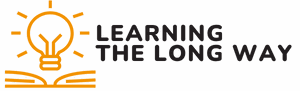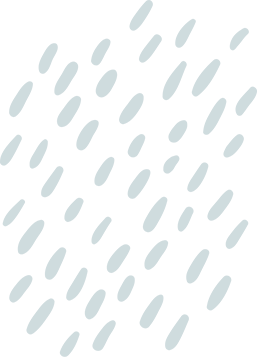Imagine this: you’re trying to navigate your iPhone while juggling a cup of coffee and a donut. Your fingers slip, and suddenly, you’re texting your boss about a “fun” weekend instead of your friend. Enter the stylus, your new best friend in the battle against clumsy thumbs. But can you really use a stylus on an iPhone?
Table of Contents
ToggleOverview of Stylus Use with iPhones
Using a stylus with an iPhone enhances the user experience, especially in challenging situations. Many users appreciate the precision that a stylus offers when navigating apps and typing. It also reduces the likelihood of accidental touches, which can happen when fingers slip or when hands are busy with other tasks.
Several stylus options are available for iPhones, ranging from basic models to more advanced ones with pressure sensitivity. Users benefit from improved control over tasks like drawing, note-taking, or editing photos. This feature proves especially valuable for digital artists and professionals who require accuracy in their work.
Compatibility with various iPhone models is essential when selecting a stylus. Most capacitive styli work well with any touchscreen device, including iPhones. Some premium styluses, such as the Apple Pencil, offer enhanced features but only work with specific iPad models.
Considering accessories, a stylus can also include pressure sensitivity and palm rejection, offering a more tablet-like experience. Adding a stylus to their accessories can help users unlock new creative possibilities and boost productivity.
The use of a stylus with an iPhone provides distinct advantages for navigation, interaction, and creativity. Users can confidently handle their devices in various scenarios, making stylus integration a practical choice for many.
Benefits of Using a Stylus on an iPhone
Using a stylus on an iPhone provides several advantages that enhance the user experience. These benefits cater to both casual users and professionals alike.
Precision and Control
A stylus aids in achieving greater precision when selecting icons and buttons on the screen. Users notice improved accuracy, especially in apps that require detailed work. It enables finer control over movements, making tasks like editing and navigating more manageable. Touchscreens often register unintended taps, but a stylus minimizes these accidental inputs. Enhanced precision leads to less frustration and smoother interactions, resulting in an elevated overall experience.
Enhanced Drawing and Writing Experience
Drawing and writing with a stylus on an iPhone is a game-changer for artists and notetakers. Users can sketch detailed images or take notes with clarity and fluidity. Many stylus options feature pressure sensitivity, which adds depth and dimension to digital artwork. The writing feels natural, much like using traditional pens and pencils. With an array of compatible drawing and note-taking apps available, creativity flows seamlessly, allowing ideas to come to life with ease.
Types of Styluses Compatible with iPhones
Styluses come in two main categories for iPhone users: active and passive. Understanding the differences helps users choose the most suitable option for their needs.
Active Styluses
Active styluses feature built-in technology, providing enhanced functionality for iPhone users. These tools often include pressure sensitivity, enabling more precise input, which benefits artists and professional users. Many active styluses use Bluetooth for connectivity, allowing features like palm rejection and customizable buttons. Some popular models include the Apple Pencil, designed primarily for iPads, but similar styluses from third-party brands also work well with iPhones. Users appreciate the enhanced control and improved accuracy in tasks requiring fine detail, making active styluses a favored choice for those who want a reliable accessory for drawing and note-taking.
Passive Styluses
Passive styluses lack electronic components, relying on conductive materials to work with capacitive touchscreens. These tools are generally more affordable and straightforward, appealing to casual users. Common choices include rubber-tipped and disc-tipped styluses, each providing varying levels of precision. While passive styluses won’t offer advanced features like pressure sensitivity, they still enhance navigation, reduce fingerprints, and prevent screen scratches. Users find them convenient for quick tasks, such as scrolling or tapping, making passive styluses a practical option for anyone seeking a simple solution for iPhone interaction.
Limitations of Using a Stylus on an iPhone
Using a stylus on an iPhone comes with certain limitations that users should consider.
Touch Sensitivity Issues
Touch sensitivity varies among different styluses. Active styluses connect via Bluetooth, offering precise input but may experience latency due to connectivity. Passive styluses lack electronic components and can feel less responsive. Users may notice a lack of pressure responsiveness when sketching, leading to inconsistent lines. Such issues can frustrate artists who require fine detail in their work. In some instances, the screen may not recognize the stylus, especially if it’s wet or dirty. Choosing the right stylus type can help mitigate these touch sensitivity challenges.
App Compatibility
App compatibility plays a significant role in the overall experience. Not all apps fully support stylus features, limiting functionality in certain cases. For advanced tools, some drawing and note-taking apps work seamlessly with active styluses, allowing pressure sensitivity and palm rejection. However, basic apps might not recognize stylus input in the same way. Many users find that productivity apps offer a better experience, but interaction quality greatly depends on the specific app chosen. Familiarizing oneself with compatible applications ensures optimal use of a stylus.
Using a stylus on an iPhone can significantly enhance the user experience by providing precision and control. Whether for casual navigation or professional tasks like drawing and note-taking, a stylus offers advantages that can streamline interactions and reduce errors. With various options available, from basic to advanced models, users can find a stylus that fits their needs and budget.
However, it’s essential to consider compatibility and functionality limitations. Not all apps fully support stylus input, and some users may encounter sensitivity issues. By understanding these factors, individuals can make informed choices and fully leverage the benefits of using a stylus on their iPhones.