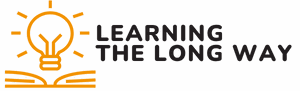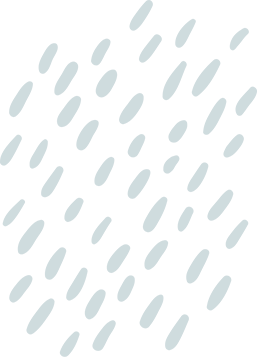Turning pictures into PDFs on an iPhone might sound like a tech wizard’s job, but it’s easier than finding a cat video on the internet. Whether it’s for work, school, or just to impress your friends with your newfound skills, converting images to PDFs can save the day.
Table of Contents
ToggleBest Methods For Creating PDFs On iPhone
Converting pictures into PDFs on an iPhone can be done easily using different methods. Here are two effective approaches.
Using The Built-in Files App
The Files app simplifies the process of turning images into PDFs. Start by opening the Files app and locating the desired images. Select the photos and tap on the “Share” icon. Choose the option to “Create PDF.” Afterward, a PDF file generates immediately. After generating the PDF, users can save it or share it via email or messaging apps.
Using Third-Party Apps
Numerous third-party apps enable enhanced PDF creation. Adobe Acrobat, for example, offers robust features for converting images into PDFs. Install the app from the App Store, then open it and import the desired images. After selecting the images, tap on “Create PDF.” This method also allows for additional features like editing and annotating PDFs. Many alternatives exist, providing flexibility in managing PDF files effectively.
Step-by-Step Guide
Converting pictures into PDFs on an iPhone is straightforward. Follow these steps to create PDF files efficiently.
Converting Pictures Using The Files App
Start by opening the Files app on the iPhone. Navigate to the folder containing the images you want to convert. Select the desired images by tapping on them. After selection, tap the share icon. Choose the “Print” option from the share menu. On the printer options screen, pinch outwards on the preview image. This action creates a PDF document. Finally, tap the share icon again to save the PDF or send it via email.
Converting Pictures Using A Third-Party App
Begin by downloading a third-party app such as Adobe Acrobat from the App Store. Open the app and select the option to create a PDF. Locate the images stored on your iPhone that you wish to use. Add the selected images in the specified area. After arranging them as needed, opt to generate the PDF. The app allows for additional editing features, such as adding text or annotations, before saving or sharing the finished PDF.
Tips For Optimizing PDF Quality
Ensure high-resolution images when creating PDFs. Using images with a resolution of 300 DPI results in clearer output. Compress images carefully to balance quality and file size without compromising detail.
Utilize the best file formats, such as PNG or TIFF. These formats preserve image integrity over JPEG, which may lose fidelity during conversion.
Select the right size for the PDF. Keep dimensions suitable for the intended use, whether for printing or digital sharing. A4 or letter format is common for printed documents.
Prioritize color accuracy by using a color profile. Applying an sRGB color profile helps maintain consistent colors across devices.
Edit images before conversion. Use built-in editing features or apps to adjust brightness, contrast, and saturation for optimal presentation.
Check layout and orientation after creating the PDF. Ensuring images align properly enhances the overall appearance.
Test on multiple devices. Viewing the PDF on smartphones, tablets, and computers helps ensure compatibility and quality consistency.
Consider using advanced features of third-party apps. Software like Adobe Acrobat offers tools for annotations, which can enhance the usability of the PDF.
Regularly update apps to access improved features. Keeping apps current often includes optimizations for better quality and performance.
Familiarize with sharing settings. Different platforms might affect how PDFs display, so reviewing settings ensures the best possible outcome.
Common Issues And Troubleshooting
PDF creation on iPhone can encounter several issues. Users might struggle with image resolution. Low resolution results in poor-quality PDFs, so ensuring images meet at least 300 DPI is essential.
Compatibility problems can arise with PDF viewers. Testing PDFs on different devices resolves many display issues. Various apps, such as Apple Books or Adobe Acrobat, may show variations in how they render PDFs.
An inability to select images often frustrates users. Restarting the iPhone can resolve temporary glitches. Another method involves checking for updates to both the iOS and the app in use, which often improves functionality.
Color accuracy may also present challenges. Users should utilize color profiles when preparing images to maintain consistent colors across devices. Editing images before conversion enhances overall quality.
Users might also face difficulties with third-party apps. Not all applications offer similar features; therefore, selecting a reputable app like Adobe Acrobat or PDF Expert ensures better performance.
Sharing settings can lead to confusion. Familiarizing themselves with the sharing options within each app can streamline the process. When users encounter issues, rechecking shared links and permissions often clarifies problems.
Lastly, users should regularly update their apps. Updates can fix bugs and introduce new features that improve the PDF creation process. By following these troubleshooting tips, users can enhance their experience when converting pictures into PDFs on iPhones.
Converting pictures into PDFs on an iPhone is a straightforward process that opens up numerous possibilities for personal and professional use. With just a few taps in the Files app or by leveraging third-party applications, anyone can create high-quality PDFs tailored to their needs. By following the outlined methods and tips, users can ensure optimal image quality and compatibility across devices. Embracing this skill not only enhances productivity but also allows for seamless sharing of visual content. Whether for school assignments or showcasing creativity, mastering PDF conversion is a valuable asset for any iPhone user.